What to do
- Select the Supporting documents icon in the left-hand workflow control bar.
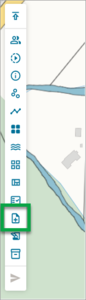
- The Supporting documents panel will appear.
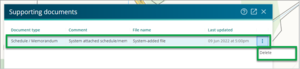
The panel lists each document with key data, including:- Document type – you can edit the information by selecting the type of document from a dropdown list. The options are listed alphabetically. Use the scroll bar to locate the description you require.
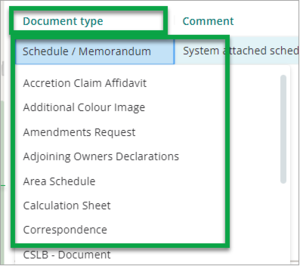
- Comment – you may add your own comment into the free text field. Press tab to save this.
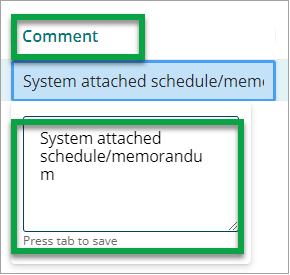
-
File name – you can use the dropdown to:
-
view the file (which will open in your web browser)
-
download the file
-
replace a file (either drag and drop or upload a file manually). See Replace a document.
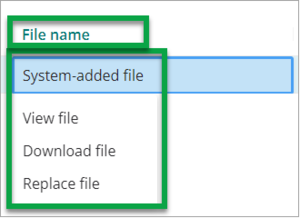
-
-
Last updated – this shows the date and time the file was last updated.
-
Delete – for a highlighted row, use the three-dot icon menu and select Delete.
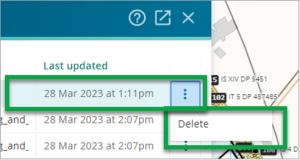
- Document type – you can edit the information by selecting the type of document from a dropdown list. The options are listed alphabetically. Use the scroll bar to locate the description you require.